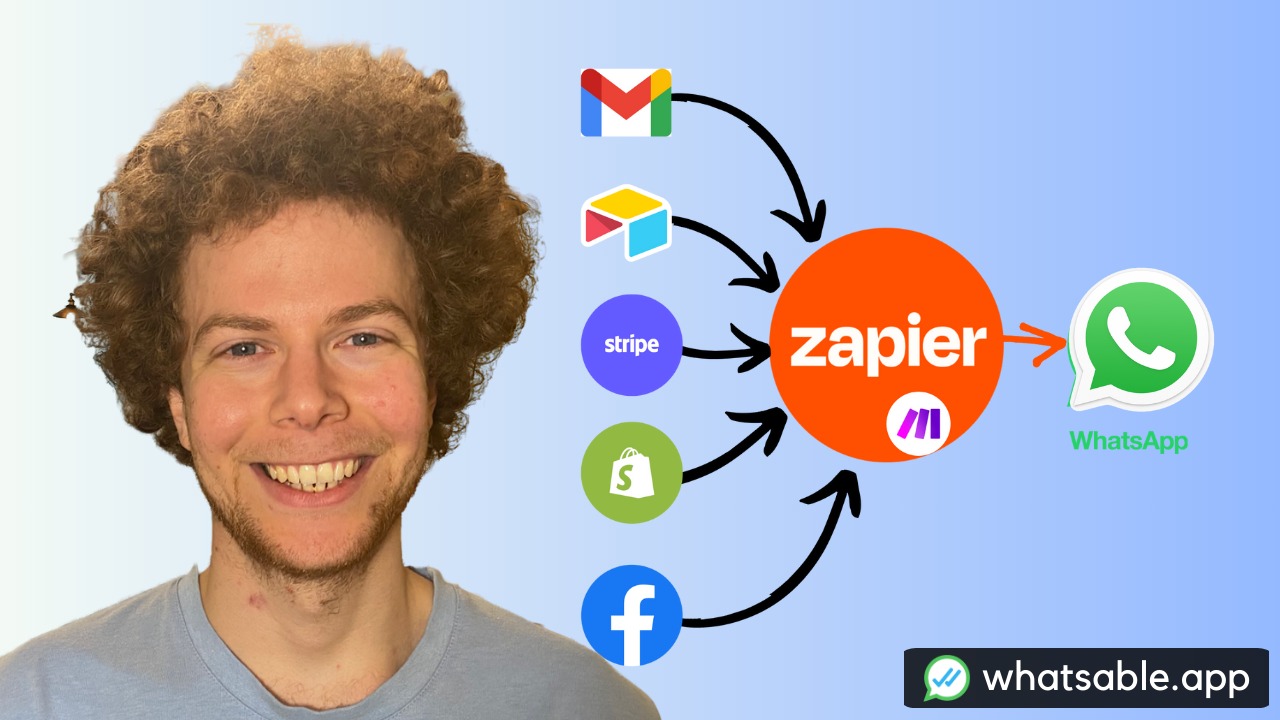Follow this step-by-step guide to master your WhatsApp business conversations and discover 15 game-changing features that will transform how you connect with customers
Running a business means staying connected with your customers, and WhatsApp has become the go-to platform for that personal touch. But managing WhatsApp conversations for your business can quickly become overwhelming - until now.
In this complete walkthrough, I'll show you exactly how to use Notifyer System's chat interface to handle your WhatsApp API messages like a pro. Whether you're a solopreneur or managing a team, you'll discover features that will save you hours every week.
Your WhatsApp Chat, But Better
When you first open Notifyer, you'll notice something immediately familiar - it looks just like WhatsApp Web. This wasn't an accident. We designed it this way so you can start using it right away without learning a completely new system.
Here's what you'll see:
- All your customer conversations on the left
- The main chat area in the center (just like WhatsApp)
- Powerful tools and filters at the top
The difference? You now have superpowers that regular WhatsApp doesn't offer.
Never Forget to Follow Up Again
The Schedule Message Feature
Picture this: You're chatting with a potential customer at 2 PM, but you want to follow up with them tomorrow morning at 9 AM. Instead of setting a phone reminder (and probably forgetting anyway):
Here's what you do:
- Open the customer conversation where you want to schedule a follow-up
- Type your follow-up message in the chat box
- Click the schedule button (looks like a clock icon) next to the send button
- Use the date and time picker to select tomorrow at 9 AM
- Click confirm to schedule your message
- The message will be sent automatically at the scheduled time
That's it. Your message is scheduled and will be delivered automatically. No more sticky notes, no more forgotten follow-ups, no more missed opportunities.
Using Message Templates
Got messages you send regularly? Maybe welcome messages for new customers or appointment reminders? You can create templates and schedule them in advance:
Here's what you do:
- Navigate to your templates section in the main dashboard
- Select a pre-built template from your saved options
- Click on the template you want to use
- Fill in the customer's name and any other required details
- Click the schedule option and set your desired delivery time
- Review your message preview and confirm
- Let Notifyer handle the automatic delivery
Smart Follow-Up Logic
Here's where it gets really clever. You can set up follow-ups that only send if your customer hasn't replied. So if someone responds to your first message, they won't get bombarded with unnecessary follow-ups. It's like having a smart assistant who knows when to step back.
Take Your Business Conversations Anywhere
Mobile Apps That Actually Work
Here's what you do to get started:
- Look for the "Download" button at the top of your Notifyer dashboard
- Click it and you'll see links for both iPhone and Android
- For Android: https://play.google.com/store/apps/details?id=com.chatmobile.chat_mobile
- For iOS: Available on App Store (search "Notifyer by WhatsAble")
- Install the app from your device's app store
- Open the app and log in with your Notifyer account credentials
- Start managing customer conversations from anywhere
These aren't just basic chat apps - they have all the power of the desktop version.
What you can do on mobile:
- Reply to customer messages instantly
- Schedule follow-ups on the go
- See conversation labels and notes
- Collaborate with your team
- Get notifications only for conversations you handle
Desktop App for Focus
Tired of having 20 browser tabs open? Download the desktop app and have a dedicated space for your customer conversations. It's faster, cleaner, and helps you stay focused.
When AI Meets Human Touch
The Magic Handover System
This is probably the coolest feature. You can have an AI bot handle basic customer questions, but the moment you want to jump in personally, you just start typing. The system automatically switches from AI to human, and your customer never knows the difference.
Here's how it works:
- AI bot is chatting with a customer about product information
- You see the conversation and want to make it personal
- You type "Hello! I'd be happy to help you personally"
- The system automatically hands over control to you
- AI stops responding until you're done
When you're finished, just type "hand over to AI" and the bot takes over again. Seamless.
Team Management Made Simple
Here's what you do to add team members:
- Go to "More" in your main navigation menu
- Click on "Role Management"
- Click "Add Team Member" button
- Enter the new team member's email address
- Create a secure password for their account
- Choose their access level from the three options:
- Admin Access - Full control, can send bulk messages, access API keys
- Team Member Access - Only sees conversations you assign them (like "Hot Leads" or "Technical Support")
- View All Access - Can see everything but can't send bulk messages
- If you chose "Team Member," select which specific labels they can access
- Send them their login credentials
The best part? Team members only get phone notifications for conversations they're responsible for. No more notification overload.
Keep Everything Organized
Smart Labels System
Here's what you do to create labels:
- Look for the settings wheel at the top of your chat interface
- Click on it to open the settings menu
- Select "Create Label" from the options
- Give your label a descriptive name like "Interested in Product"
- Choose a color for visual identification
- Add trigger keywords that will automatically apply this label:
- "interested"
- "I want more information"
- "tell me more"
- Save your label settings
Now your conversations will be automatically organized as customers use these keywords.
Labels are like folders for your conversations, but way smarter. You can create labels like:
- "Interested in Product"
- "Technical Support"
- "Hot Leads"
- "Australia Customers"
Automatic Labeling
Set up keywords so conversations get labeled automatically. When someone messages "I'm interested in your services," it automatically gets the "Interested in Product" label. When someone says "I need help," it gets labeled "Technical Support."
Integration Magic
Connect your website forms, and customers get labeled based on which page they came from:
- Contact form from pricing page = "Price Inquiry" label
- Contact form from support page = "Technical Support" label
- Contact form from demo page = "Demo Request" label
Your team instantly knows what each customer wants before they even start the conversation.
Never Lose Important Information
Customer Notes
Every customer is different. Some prefer morning calls, others are night owls. Some are price-sensitive, others want premium service. Keep track of it all with customer notes:
- "Prefers communication after 6 PM"
- "Interested in premium package"
- "Previous customer - ordered #12345"
- "VIP client - priority response"
Automatic Activity Notes
The system also creates notes automatically:
- "Customer visited pricing page on March 15"
- "Filled out contact form from mobile device"
- "Clicked through from Facebook ad campaign"
Send Files Effortlessly
Here's what you do to share files:
- Open the customer conversation where you want to send a file
- Look for the attachment button (usually looks like a paperclip or plus sign)
- Click the attachment button
- Drag your PDF, image, or document directly into the upload area
- The file will upload automatically
- Add a custom filename if you want (optional)
- The file sends directly to your customer's WhatsApp
This works seamlessly with PDFs, images, videos, and audio files - your customers receive them just like any regular WhatsApp message.
Works with:
- PDF documents
- Images and photos
- Videos
- Audio files and voice messages
Advanced Features for Growing Businesses
Bulk Messaging
Need to send an important update to all your customers? Or a special promotion to customers in a specific city? With admin access, you can send bulk messages while staying compliant with WhatsApp's policies.
Voice Message Support
Your customers can send you voice messages just like regular WhatsApp, and you can listen and respond right from your dashboard.
Team Accountability
Every message your team sends shows who sent it (but only you can see this - customers just see your business name). Perfect for training and accountability.
Complete Feature Summary
Here's everything you get with Notifyer System:
Messaging and Scheduling
- Schedule messages for any future date and time
- Use templates for common messages
- Set up conditional follow-ups through automation platforms like Zapier and Make
- Smart scheduling that respects customer responses
Mobile and Desktop Access
- Native iPhone and Android apps with full functionality
- Dedicated desktop application
- Push notifications only for your assigned conversations
- WhatsApp-style interface you already know
AI and Team Features
- Seamless switching between AI bots and human agents
- Three-level team permission system
- See which team member sent each message
- Collaborative customer management
Organization Tools
- Create custom labels for conversation types
- Automatic labeling based on keywords
- Integration-based labeling from your website and tools
- Filter conversations by any label
Communication Features
- Add manual notes about each customer
- Automatic system notes from integrations
- Send and receive voice messages
- Share PDFs, images, videos, and documents
- Full conversation history
Business Growth Tools
- Send bulk messages to customer segments
- Connect with Monday.com, CRM systems, and more
- Track customer journey from first contact to sale
- Analytics and performance insights
Is Notifyer Right for Your Business?
Consider Notifyer by WhatsAble if:
You need multiple team members to access customer chats with different permission levels. You want to send professional bulk messages to your customer base. Your business gets enough WhatsApp messages that organization and automation would save significant time. You need mobile access to customer conversations when you're away from your desk. You want to combine AI automation with personal human touch. You integrate your business with tools like Zapier, Make, or Monday.com. You need professional file sharing and detailed customer notes. You want to scale your customer communication without losing the personal connection.
Perfect for:
- E-commerce stores managing customer inquiries
- Service businesses coordinating appointments
- Real estate agents following up with leads
- Restaurants handling orders and reservations
- Any business that values customer relationships
Ready to Transform Your Customer Communication?
WhatsApp has become essential for business communication, and the official WhatsApp Business Platform provides the foundation for professional messaging at scale.
Notifyer System builds on that foundation with tools that make you more efficient, more organized, and more responsive to your customers.
Getting started is simple:
- Sign up at the Notifyer System dashboard
- Connect your WhatsApp Business API number
- Download the mobile apps for your phone
- Add your team members and set their permissions
- Create your first labels and start organizing conversations
- Begin engaging with customers more professionally than ever
Questions? Need Help?
Our team is here to help you get the most out of Notifyer System. Whether you need setup assistance or want to discuss advanced automation for your specific business needs, we're just an email away.
Get in touch: team@whatsable.app
Transform your WhatsApp business communication today and discover why thousands of businesses trust Notifyer System to manage their most important customer relationships.
Tags: WhatsApp Business API, Customer Communication, Team Collaboration, Message Scheduling, Business Messaging, WhatsApp Marketing, Customer Support, Small Business Tools, WhatsApp Automation