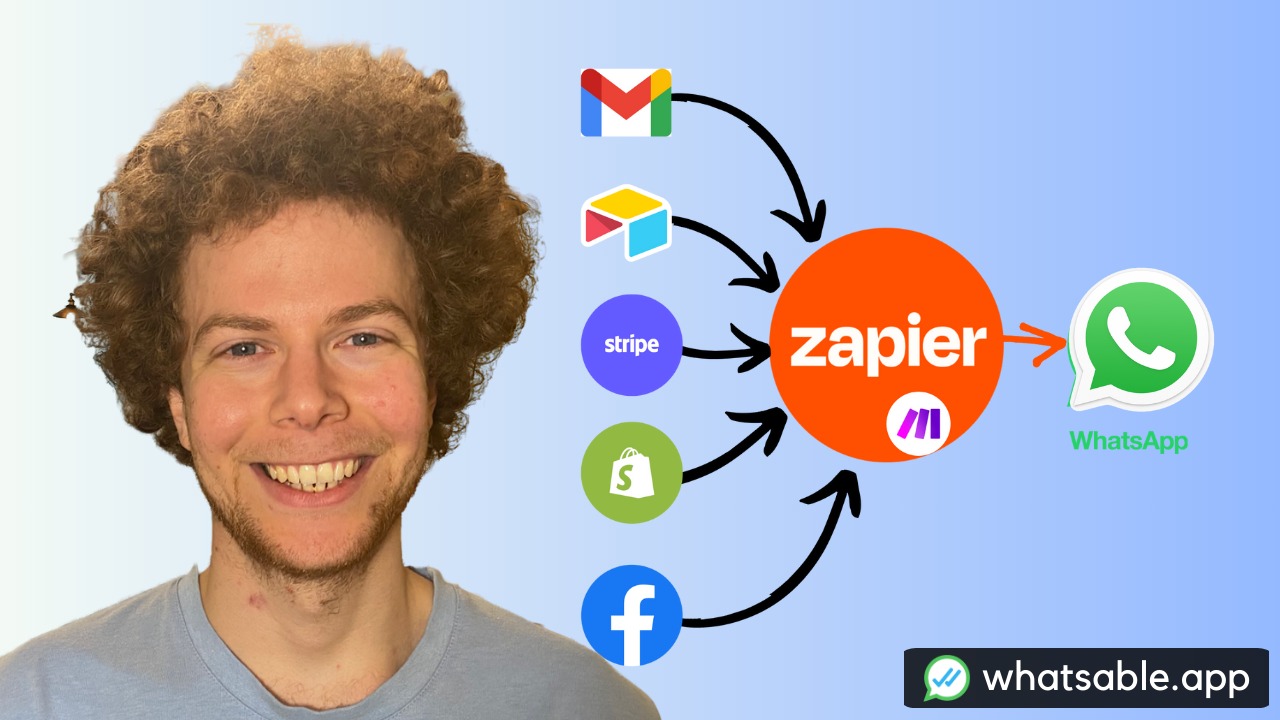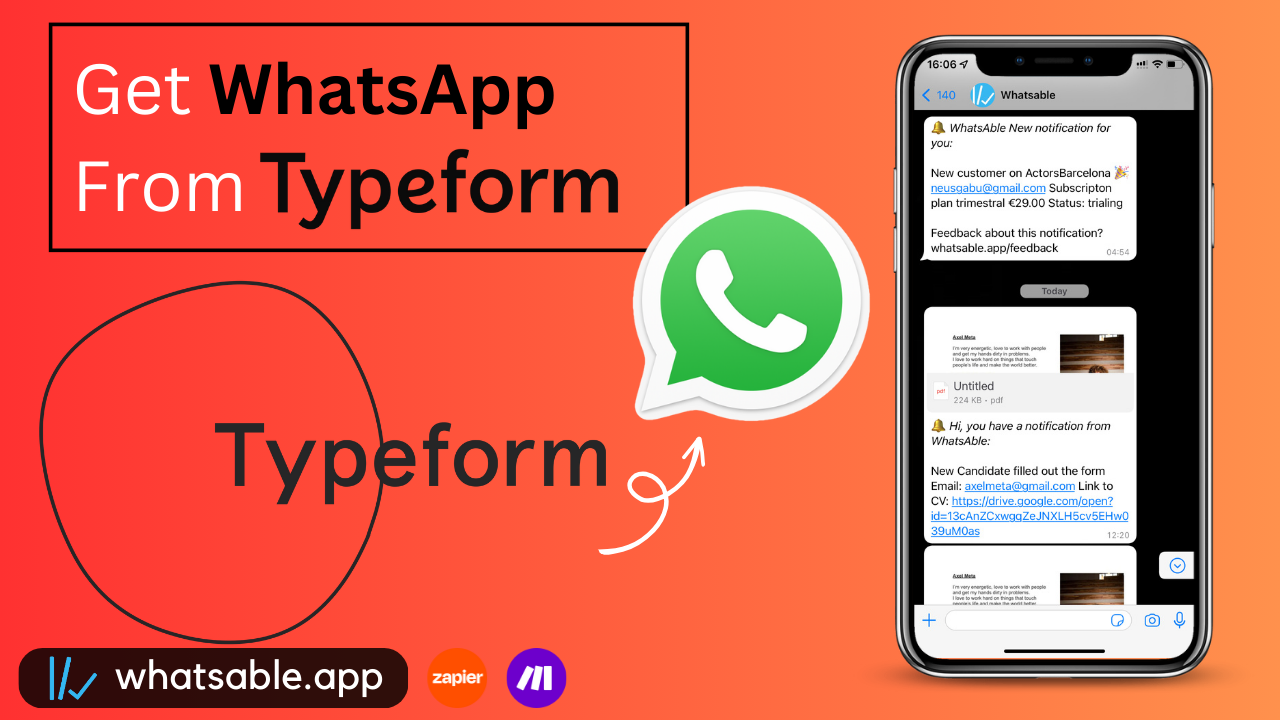Keywords: WhatsApp automation, Facebook lead ads, lead generation, WhatsApp marketing, business messaging, Zapier automation, Make.com integration
Are you running Facebook lead ad campaigns and struggling to follow up with leads quickly? Missing that crucial first contact moment can cost you valuable conversions. This comprehensive guide shows you exactly how to automate WhatsApp messages to your Facebook leads instantly, without the complexity of setting up the WhatsApp API yourself.
Why Automate WhatsApp Messages for Lead Generation?
Immediate Response = Higher Conversion Rates
When someone fills out your Facebook lead ad form, they're at peak interest. Sending an immediate WhatsApp message:
- Captures leads while they're hot
- Provides instant gratification and acknowledgment
- Opens a direct communication channel
- Increases conversion rates significantly compared to email follow-ups
The Challenge with Traditional WhatsApp API Setup
Setting up the official WhatsApp Business Platform can be complex, requiring technical expertise, webhook configurations, and ongoing maintenance. That's where automated solutions come in.
Meet Notifier by WhatsAble: The Simple Solution
Notifier by WhatsAble solves this problem by providing a bot service that sends WhatsApp messages on your business's behalf. Here's how it works:
- No Complex Setup: Skip the technical WhatsApp API configuration
- Business Branding: Messages appear with your business name
- Two-Way Communication: Leads can reply directly to your personal WhatsApp
- Analytics Tracking: See who opened messages and engaged
- Team Notifications: Alert your sales team instantly about new leads
What Your Leads Will See
When you send an automated message through Notifier, your lead receives:
- A WhatsApp notification from "Notifier by WhatsAble"
- Your business name clearly displayed
- Your custom message content
- A "Contact Us" button that opens a conversation with your personal WhatsApp number
Example: "Update from [Your Business Name]: Hi [Lead Name], thank you for your interest in the property. Would you like to talk to an advisor now?"
Step-by-Step Setup Guide
Part 1: Setting Up Your Notifier Account
Step 1: Create Your Account
- Visit notifier.whatsable.app
- Click "Create Account"
- Fill out your business information:
- Business name (appears in messages)
- Contact WhatsApp number (where replies go)
- Business category
Step 2: Get Your API Key
- Complete the account setup process
- Navigate to your dashboard
- Copy your API key for integration
- Consider the free trial: 2 months to test the service
Part 2: Automation with Zapier
Step 3: Add Notifier to Zapier
Note: Notifier is a private app on Zapier, so follow these steps carefully:
- In your Notifier dashboard, click "Add to Zapier"
- You'll be redirected to accept the Zapier integration invite
- Click "Accept Invite and Build a Zap"
- This adds Notifier to your available Zapier apps
Step 4: Create Your Zap
-
Trigger Setup:
- Choose "Facebook Lead Ads" as your trigger
- Select "New Lead" as the trigger event
- Connect your Facebook account
- Choose your Facebook page and lead form
- Test the trigger (ensure you have at least one dummy record)
-
Action Setup:
- Search for "Notifier" in Zapier apps
- Choose "Send WhatsApp Message" as the action
- Map the lead's phone number to the phone field
- Craft your message (see examples below)
Step 5: Craft Your Message
Example message templates:
- Real Estate: "Hi [Name], thank you for your interest in the property. Would you like to talk to an advisor now?"
- E-commerce: "Hi [Name], thanks for showing interest in our products. Ready to complete your purchase?"
- Services: "Hi [Name], we received your inquiry. Would you like to schedule a consultation?"
Step 6: Test Your Automation
- Submit a test lead through your Facebook form
- Verify the WhatsApp message is sent correctly
- Check that replies go to your personal WhatsApp
- Monitor analytics in your Notifier dashboard
Part 3: Alternative Setup with Make.com
For Make.com users, the process is similar:
Step 1: Add Notifier to Make
- Go to your Notifier dashboard
- Copy your API key
- Click "Add to Make.com"
- Select your organization and install the app
- Accept the required permissions
Step 2: Build Your Scenario
- Create a new scenario in Make
- Add Facebook Lead Ads as your trigger
- Add Notifier as your action module
- Configure the phone number and message fields
- Test and activate your scenario
Optional: Add Media FilesNotifier supports sending images, videos, or PDFs by providing publicly accessible URLs (Google Drive, Dropbox, etc.).
Advanced Features and Analytics
Message Analytics
Track your lead engagement with detailed analytics:
- Message Delivery Status: See if messages were delivered successfully
- Read Receipts: Track who opened your messages
- Contact Us Clicks: Monitor leads who showed interest by clicking the contact button
- Reply Tracking: View all leads who responded to your bot
Sales Team Notifications
Why Notify Your Team?Beyond reaching leads, keeping your sales team informed is crucial for high-ticket sales.
Setup Team Notifications:
- Add another action in your Zapier/Make workflow
- Choose "WhatsApp" module for internal messaging
- Send lead details to your sales team members:
- Lead name and contact info
- Lead source and interests
- Timestamp and urgency level
Example team message: "New lead: [Name] - [Email] - [Phone] interested in [Product/Service]. Source: Facebook Lead Ad - [Campaign Name]"
Phone Number Search Feature
Notifier includes a powerful search feature for sales teams:
- Search by phone number to see message status
- Check if a lead read your messages
- Verify delivery status for follow-up planning
- Perfect for hot lead management
Pricing and Plans
Notifier by WhatsAble operates on a credit system with transparent pricing:
Monthly Plans:
- Starter Plan: $29/month for up to 100 recipients
- Growth Plan: $49/month for up to 500 recipients
- Enterprise: Custom pricing for 10,000+ recipients
Pricing Structure:
- 10 free messages per recipient monthly
- Additional messages cost 2-8 cents depending on destination country
- Credits never expire
Prepaid Options:For businesses sending occasional messages, prepaid credits are available with no expiration dates.
Consider Notifier by WhatsAble if:
Learn more about Notifier's advanced features →
You want to:
- Keep using your existing WhatsApp number
- Avoid complex technical setup
- Get started quickly with minimal requirements
- Give your team access to shared messaging analytics
- Send bulk messages with intelligent delivery optimization
- Scale your WhatsApp automation without infrastructure costs
Advanced Team Features:
- Role-based team access with different permission levels
- Shared conversation management across departments
- Bulk messaging capabilities with smart delivery optimization
- Mobile apps for iOS and Android team members
Compliance and Best Practices
WhatsApp Compliance:
- Always obtain consent before messaging leads
- Include clear opt-out instructions
- Respect message frequency limits
- Follow local data protection regulations
Message Best Practices:
- Personalize messages with lead names
- Keep messages concise and valuable
- Include clear calls-to-action
- Test different message variations for optimization
Troubleshooting Common Issues
Message Delivery Problems:
- Verify phone numbers include country codes
- Check if numbers are active WhatsApp accounts
- Ensure your business information is complete
- Monitor your sending reputation
Integration Issues:
- Confirm API keys are correctly entered
- Test with dummy data before going live
- Check webhook configurations
- Verify Facebook permissions are granted
Conclusion
Automating WhatsApp messages for Facebook lead ads can dramatically improve your lead conversion rates by ensuring immediate, personal contact with prospects. Notifier by WhatsAble removes the technical barriers while providing professional messaging capabilities and detailed analytics.
The key to success is:
- Quick setup and testing
- Personalized, valuable messages
- Prompt sales team follow-up
- Continuous optimization based on analytics
Ready to start converting more leads with automated WhatsApp messaging? The investment in immediate lead response pays dividends in higher conversion rates and better customer relationships.
Get Started Today
Need Help?If you need assistance setting up your WhatsApp automation or have questions about advanced features, contact the WhatsAble team at team@whatsable.app.
Resources:
Tags: #WhatsAppAutomation #FacebookLeadAds #LeadGeneration #MarketingAutomation #WhatsAppMarketing #SalesAutomation #LeadNurturing #BusinessMessaging #ConversionOptimization