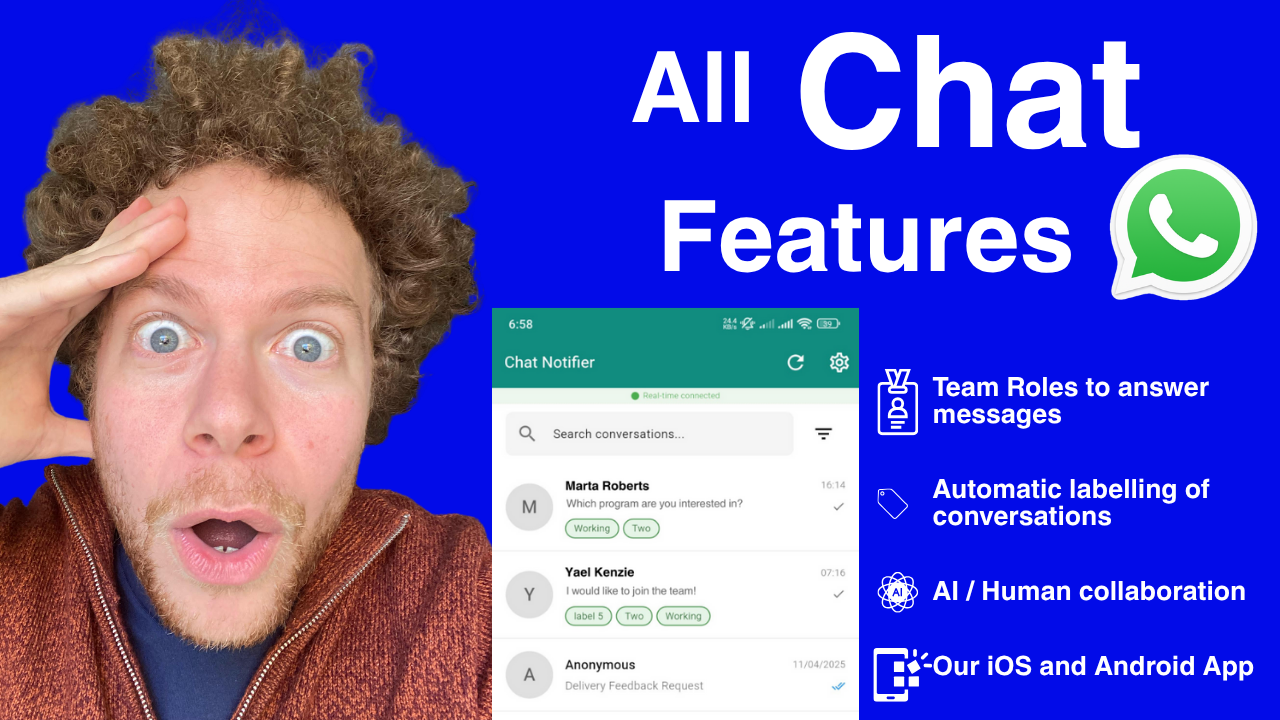Master intelligent conversation organization and seamless AI-human collaboration with Notifyer By WhatsAble's advanced labeling system. This comprehensive guide shows you how to automatically categorize customer conversations, manage team access, and create smooth handoffs between AI and human agents for optimal customer service efficiency.
What is Smart Conversation Management in WhatsApp?
Smart conversation management in Notifyer By WhatsAble combines automatic conversation labeling with intelligent team access controls to create a highly organized, efficient customer service system. Instead of manually sorting through hundreds of conversations, your team can focus on the right customers at the right time through automated categorization and role-based access.
Key Capabilities:
- Automatic Conversation Labeling based on customer keywords and phrases
- Team Access Control with label-specific permissions
- AI-Human Handoff Management for seamless conversation transitions
- WhatsApp-Like Interface familiar to your team on web and mobile
- Complete Conversation Context with notes and integration data
- Real-time Collaboration between AI agents and human team members
Understanding the Chat Interface
WhatsApp Web-Style Design
Notifyer By WhatsAble provides a chat interface that mirrors WhatsApp Web, making it instantly familiar and easy to use for your team. This interface serves as your central command center for all customer conversations.
Interface Features:
- Conversation List: All customer interactions organized chronologically
- Real-time Messaging: Instant message delivery and read receipts
- Media Handling: Support for images, documents, voice messages, and attachments
- Search and Filter: Find specific conversations quickly
- Label Display: Visual indicators showing conversation categories
- Team Collaboration: Multiple agents can view and contribute to conversations
Default Response Configuration
The system allows you to set whether AI or human agents handle incoming messages by default:
AI-First Configuration:
- AI automatically responds to all new messages
- Human agents can take over when needed
- Perfect for handling high volumes of routine inquiries
- Reduces response time to seconds for common questions
Human-First Configuration:
- All messages initially route to human agents
- AI provides suggested responses and context
- Ideal for businesses requiring personal touch
- Maintains human control over customer relationships
Advanced Conversation Labeling System
Creating and Managing Labels
Labels in Notifyer By WhatsAble act as smart conversation categories that automatically organize your customer interactions based on the content of their messages.
How to Create Labels:
Step 1: Define Your Label CategoriesBased on your business needs, create labels that represent different types of customer interactions. For example:
- "People Who Scheduled" for appointment-related conversations
- "Order Inquiries" for e-commerce customer questions
- "Technical Support" for product assistance requests
- "Sales Inquiries" for potential customer conversations
Step 2: Set Up Keyword TriggersFor each label, configure specific words or phrases that automatically apply the label when detected in customer messages.
Example: "People Who Scheduled" Label:
- Trigger keywords: "I have booked," "I have scheduled," "appointment confirmed"
- When a customer sends: "I have booked the appointment"
- System automatically applies: "People Who Scheduled" label
- Conversation appears in filtered view for scheduling team
Step 3: Test and RefineSend test messages containing your trigger keywords to verify automatic labeling works correctly. The system will immediately apply the appropriate label when keywords are detected.
Automatic Label Assignment in Action
Real-World Example:When a customer sends the message "I have booked the appointment," the system:
- Analyzes the Message: Scans content for trigger keywords
- Applies Label: Automatically adds "People Who Scheduled" label
- Updates Interface: Label becomes visible in conversation list
- Enables Filtering: Conversation appears in label-specific filtered views
- Routes to Team: Assigns to team members with appropriate access
This automation eliminates manual conversation sorting and ensures important messages are immediately categorized for proper handling.
Multiple Keywords Per Label
You can configure multiple trigger phrases for each label to capture variations in how customers express the same intent:
"People Who Scheduled" Label Triggers:
- "I have booked"
- "I have scheduled"
- "appointment confirmed"
- "meeting set up"
- "reservation made"
- "slot booked"
This comprehensive keyword coverage ensures that conversations are properly labeled regardless of how customers phrase their messages.
Integration with External Platforms
Zapier and Make.com Label Automation
Beyond keyword-triggered labeling, you can automatically apply labels through integration workflows with external platforms.
Calendly Booking Example:
- Customer books appointment through Calendly
- Zapier webhook triggers when booking is confirmed
- System sends WhatsApp confirmation message to customer
- Label Assignment: "People Who Scheduled" label automatically applied
- Team Routing: Conversation routed to appointment management team
Integration Benefits:
- Labels applied based on actual customer actions, not just message content
- Ensures 100% accuracy for system-generated interactions
- Creates comprehensive customer journey tracking
- Enables sophisticated automation workflows
Available Integration Parameters
When customers interact with your WhatsApp, Notifyer provides comprehensive data to automation platforms:
Core Message Data:
- Last Message User: Customer's most recent message content
- Phone Number: Customer's WhatsApp number with country code
- Last Message Sent: Your team's most recent response
- Message Type: Text, image, document, voice message, or location
- User Name: Customer name from WhatsApp profile (if available)
Conversation Context:
- Conversation Paragraph: Complete conversation history and context
- Applied Labels: All labels currently assigned to the conversation
- Attached Notes: Internal notes added by team members
- User ID: Unique identifier for customer tracking and filtering
Media and Attachments:
- Attachment URLs: Direct access links to images, documents, or voice messages
- File types and sizes for proper handling
- Media upload timestamps and metadata
This comprehensive data enables sophisticated automation workflows and ensures your team has complete context for every customer interaction.
Team Access Management and Permissions
Label-Based Access Control
One of the most powerful features of Notifyer By WhatsAble is the ability to control which team members can access specific conversations based on labels.
Access Configuration Options:
Option 1: Full Access
- Team member can view and respond to ALL conversations
- Suitable for managers, supervisors, and senior support staff
- Provides complete visibility across all customer interactions
- Ideal for quality assurance and escalation handling
Option 2: Label-Specific Access
- Team member only sees conversations with specific labels
- Example: Customer support person only accesses "People Who Scheduled" conversations
- Reduces cognitive load by filtering irrelevant conversations
- Improves response quality through specialized focus
Team Configuration Examples
Appointment Management Team:
- Access: Only "People Who Scheduled" labeled conversations
- Responsibilities: Confirm appointments, handle rescheduling, send reminders
- Benefits: Focused workflow without distraction from other customer inquiries
General Customer Service:
- Access: All conversations except specialized categories
- Responsibilities: Handle general inquiries, basic support, information requests
- Escalation: Can apply labels to route complex issues to specialists
Technical Support Specialists:
- Access: Only technical issue-related labeled conversations
- Responsibilities: Product troubleshooting, technical guidance, bug reports
- Expertise: Specialized knowledge for complex technical problems
Adding Team Members with Specific Access
Step-by-Step Process:
- Navigate to Team Management: Access team settings in your Notifyer dashboard
- Add New User: Enter team member's email and contact information
- Choose Access Level: Select between full access or label-specific access
- Configure Labels: If using label-specific access, choose which labels the person can access
- Set Permissions: Define whether they can view only or view and respond
- Send Invitation: Team member receives setup instructions and login credentials
Access Management Benefits:
- Improved Efficiency: Team members focus on relevant conversations only
- Better Customer Service: Specialized agents handle appropriate inquiries
- Security: Sensitive conversations restricted to authorized personnel
- Scalability: Easy to add new team members with appropriate access levels
Mobile Application for Team Management
Native iOS and Android Apps
Notifyer By WhatsAble provides full-featured mobile apps that replicate the WhatsApp experience while adding powerful team management capabilities.
Mobile App Features:
WhatsApp-Like Interface:
- Familiar conversation layout and navigation
- Swipe gestures for quick actions
- Voice message recording and playback
- Media sharing and viewing capabilities
Advanced Filtering:
- Read/Unread Filter: Quickly identify conversations requiring attention
- Label-Based Filtering: View only conversations with specific labels
- Search Functionality: Find conversations by customer name or content
- Priority Sorting: Most urgent conversations appear first
Team Collaboration:
- Real-time Synchronization: Instant updates across all devices
- Conversation Notes: Add and view team notes on mobile
- Label Management: Apply and modify labels from mobile device
- Handoff Controls: Seamlessly transfer conversations between AI and human modes
Mobile Conversation Management
Responding to Customers:The mobile app provides the same conversation capabilities as the web interface:
- Type responses using familiar WhatsApp-style keyboard
- Send voice messages for faster communication
- Share images, documents, and location information
- Access conversation history and customer context
Notification Management:
- Push notifications for new messages and urgent conversations
- Customizable notification sounds for different priority levels
- Badge counts showing unread conversations by category
- Do Not Disturb settings for work-life balance
AI-Human Handoff Management
Understanding Handoff Options
One of the most sophisticated features of Notifyer By WhatsAble is the seamless ability to transition conversations between AI and human agents based on customer needs and conversation complexity.
Handoff Modes:
"Handoff to AI and Leave":
- Human agent completes current interaction
- AI automatically handles future customer messages
- Perfect for resolved issues or routine follow-ups
- Maintains conversation continuity while freeing up human resources
"Keep Human Mode and Leave":
- Human agent steps away but retains conversation ownership
- System sends notifications when customer sends new messages
- Ideal for complex issues requiring ongoing human attention
- Ensures human availability when customer responds
When to Use Each Handoff Mode
Use "Handoff to AI and Leave" When:
- Customer's immediate issue has been resolved
- Conversation involves routine follow-up or confirmation
- AI can handle likely future questions about the topic
- Human agent needs to focus on more complex issues
Use "Keep Human Mode and Leave" When:
- Complex issue requiring specialized human expertise
- Customer has expressed preference for human interaction
- Ongoing situation that may require immediate human response
- High-value customer deserving personalized attention
Practical Example:A customer contacts support about a billing issue. The human agent resolves the problem and explains the solution. Since future questions will likely be routine (confirmation of resolution, payment processing), the agent chooses "Handoff to AI and Leave." However, if the customer is a VIP client with a complex technical integration issue, the agent would choose "Keep Human Mode and Leave" to ensure immediate human response for follow-up questions.
Conversation Notes and Documentation
Internal Notes System
Notifyer By WhatsAble includes a comprehensive notes system that helps teams maintain context and collaborate effectively on customer conversations.
Notes Features:
Team-Visible Notes:
- Add context notes that appear in both web and mobile apps
- Document customer preferences, account details, or special instructions
- Tag team members in notes for specific attention or action items
- Time-stamped entries for conversation tracking and accountability
Integration with External Systems:
- Notes sync with connected CRM systems
- Conversation context automatically passed to automation platforms
- Custom fields for specific business information tracking
- Export capabilities for reporting and analysis
Note Categories:
- Customer Information: Account details, preferences, contact history
- Issue Tracking: Problem descriptions, resolution steps, follow-up required
- Team Communication: Internal discussions, escalation reasons, action items
- Business Context: Purchase history, support tier, relationship status
Comprehensive Conversation Context
Every conversation in Notifyer includes rich context information that helps both AI and human agents provide better service:
Available Context:
- Complete conversation transcript with timestamps
- All applied labels and trigger reasons
- Team notes and customer information
- Integration data from external systems (CRM, e-commerce, booking systems)
- Previous conversation summaries and resolution status
Context Usage:
- AI Enhancement: Provides AI with customer history for better responses
- Human Efficiency: Agents immediately understand customer background
- Quality Assurance: Supervisors can review complete interaction history
- Automation Triggers: External systems receive full context for intelligent workflows
Advanced Use Cases and Implementation Examples
Appointment-Based Business Implementation
Challenge: Dental practice managing appointment confirmations, reminders, and rescheduling requests across multiple providers.
Notifyer Solution:
- "Appointment Scheduled" Label: Triggered by "booked," "confirmed," "scheduled"
- Team Access: Reception staff only see appointment-related conversations
- AI Integration: Automatic appointment confirmations and reminder sequences
- Human Handoff: Complex scheduling changes route to reception team
Workflow Example:
- Customer books appointment online
- Zapier triggers WhatsApp confirmation message
- "Appointment Scheduled" label automatically applied
- Reception team receives notification for appointment verification
- AI handles routine confirmation, humans manage changes or conflicts
E-commerce Order Management
Challenge: Online store handling order inquiries, shipping questions, and return requests.
Notifyer Solution:
- "Order Inquiry" Label: Triggered by order numbers, "tracking," "delivery"
- "Return Request" Label: Triggered by "return," "refund," "exchange"
- Department Access: Customer service team sees all labels, shipping team sees only order inquiries
- Integration: Real-time order status from e-commerce platform
Benefits:
- 80% of order status questions answered instantly by AI
- Return requests immediately routed to appropriate team
- Complete order history available in conversation context
- Reduced response time from hours to minutes
Professional Services Lead Management
Challenge: Consulting firm managing leads from multiple sources with varying qualification levels.
Notifyer Solution:
- "Hot Lead" Label: Triggered by "pricing," "proposal," "meeting"
- "Information Request" Label: Triggered by "services," "capabilities," "about"
- Sales Access: Sales team sees qualified leads, marketing team handles information requests
- CRM Integration: Lead scoring and contact information automatically synced
Results:
- Immediate response to high-intent prospects
- Proper lead nurturing for information seekers
- Complete lead journey tracking across touchpoints
- Increased conversion rates through timely follow-up
Technical Implementation Guide
Setting Up Your First Label System
Phase 1: Planning (Day 1)
- Identify Conversation Types: List the main categories of customer interactions your business handles
- Define Team Roles: Determine which team members should handle which conversation types
- Choose Keywords: Select trigger words and phrases for each conversation category
- Plan Workflows: Design how conversations should flow between AI and human agents
Phase 2: Configuration (Days 2-3)
- Create Labels: Set up labels in your Notifyer dashboard with descriptive names
- Add Keywords: Configure trigger words for automatic label assignment
- Test Labeling: Send test messages to verify automatic categorization works
- Configure Access: Set up team member permissions for label-specific access
Phase 3: Team Setup (Days 4-5)
- Add Team Members: Invite team members and configure their access levels
- Mobile Setup: Help team install and configure mobile apps
- Training: Educate team on interface, handoff procedures, and best practices
- Integration Testing: Verify external platform connections work correctly
Phase 4: Go Live (Day 6)
- Soft Launch: Start with limited customer volume to test workflows
- Monitor Performance: Track labeling accuracy and team response times
- Gather Feedback: Collect team input on workflow efficiency and improvements
- Optimize: Refine keywords, access controls, and procedures based on initial results
Integration with Business Systems
CRM Integration Setup:
- Connect Platform: Link your CRM (Salesforce, HubSpot, etc.) through Zapier or Make.com
- Map Data Fields: Ensure customer information syncs between systems
- Configure Triggers: Set up automatic label application based on CRM status changes
- Test Workflows: Verify customer data flows correctly between platforms
E-commerce Integration:
- Order System Connection: Link your online store for real-time order information
- Inventory Integration: Enable AI to provide accurate product availability
- Shipping Tracking: Automatic order status updates in WhatsApp conversations
- Customer History: Complete purchase history available in conversation context
Troubleshooting Common Implementation Issues
Label Assignment Problems
Issue: Keywords not triggering labels correctly
- Solution: Check keyword spelling and add common variations
- Example: Include both "booked" and "scheduled" for appointment labels
- Testing: Send test messages with exact trigger words to verify functionality
Issue: Too many conversations getting wrong labels
- Solution: Make keywords more specific and add exclusion terms
- Refinement: Use phrases instead of single words for better accuracy
- Monitoring: Regular review of labeled conversations for accuracy
Team Access Issues
Issue: Team members can't see assigned conversations
- Check: Verify conversations have required labels applied
- Verify: Confirm team member has correct label access permissions
- Solution: Update user permissions or manually apply missing labels
Issue: Too many notifications affecting productivity
- Configuration: Set up notification priorities based on label importance
- Scheduling: Configure quiet hours for non-urgent conversation types
- Filtering: Use mobile app filters to focus on high-priority conversations
AI-Human Handoff Challenges
Issue: Customers frustrated by AI responses
- Solution: Set up clear escalation keywords ("speak to human," "manager")
- Training: Educate AI to recognize frustration and offer human handoff
- Monitoring: Track conversation sentiment and intervene when necessary
Issue: Context lost during handoffs
- Solution: Ensure team reviews full conversation history before responding
- Enhancement: Add handoff summaries highlighting key conversation points
- Training: Educate team on using conversation context effectively
Performance Monitoring and Optimization
Key Metrics to Track
Label Effectiveness:
- Percentage of conversations automatically labeled correctly
- Most common conversation types and their resolution rates
- Keywords that frequently trigger wrong labels
- Conversations that should be labeled but aren't
Team Performance:
- Average response time by team member and conversation type
- Customer satisfaction scores by agent and conversation category
- Handoff frequency and success rates
- Workload distribution across team members
AI-Human Collaboration:
- Percentage of conversations handled entirely by AI
- Most common escalation triggers and reasons
- Customer preference patterns for AI vs. human interaction
- Resolution time comparison between AI and human handling
Continuous Improvement Process
Weekly Reviews:
- Analyze label assignment accuracy and adjust keywords
- Review team performance metrics and identify training needs
- Monitor customer feedback and satisfaction scores
- Update conversation workflows based on common issues
Monthly Optimization:
- Refine team access controls based on workload analysis
- Add new labels for emerging conversation types
- Update AI training with successful human conversation patterns
- Expand integration capabilities with additional business systems
Professional Implementation Support
WhatsAble Expert Consultation
Ready to implement smart conversation management in your WhatsApp customer service? Our team can help you design and deploy an optimal labeling and team management system.
Implementation Services:
- Conversation Analysis: Review your current customer interactions to identify optimal labeling strategy
- Team Structure Assessment: Design access controls that match your organization
- Keyword Strategy: Develop comprehensive trigger words for accurate automatic labeling
- Workflow Design: Create efficient AI-human handoff procedures
- Integration Planning: Connect with your existing business systems and automation tools
What You Get:
- Custom label configuration tailored to your business needs
- Team access setup with proper permissions and security
- Mobile app deployment and training for your team
- Integration with your CRM, e-commerce, or booking systems
- Ongoing optimization and performance monitoring
Get Professional Setup: Contact our conversation management specialists for expert guidance on implementing intelligent conversation organization and team collaboration in your WhatsApp customer service.
Ongoing Support and Training
Continuous Support Services:
- Performance monitoring and optimization recommendations
- Team training on new features and best practices
- Label strategy refinement based on conversation patterns
- Integration expansion as your business grows
Training Resources:
- Comprehensive team training on interface and mobile apps
- Best practice guides for AI-human collaboration
- Advanced workflow configuration and automation setup
- Troubleshooting guides and technical support
Contact Support: team@whatsable.app
Ready to Organize Your WhatsApp Conversations?
Transform chaotic customer conversations into organized, efficient workflows with Notifyer By WhatsAble's intelligent labeling and team management features. Give your team the tools they need to provide exceptional customer service while maintaining the personal touch your customers expect.
Take Action Today:
🏷️ Set up intelligent conversation labeling - Contact our specialists for guidance on creating the perfect labeling system for your business
👥 Optimize your team workflows - Design access controls and handoff procedures that maximize efficiency
📱 Deploy mobile team management - Give your team WhatsApp-like mobile apps for managing customer conversations anywhere
🔗 Integrate with your business systems - Connect with CRM, e-commerce, and automation platforms for seamless workflows
Ready to revolutionize how your team manages WhatsApp conversations? Stop manually sorting through customer messages and start automatically organizing them with intelligent labels and team access controls. Your team will be more productive, your customers will be happier, and your business will scale effortlessly.
Contact WhatsAble today and discover how smart conversation management can transform your customer service operations.
Keywords: WhatsApp conversation labels, team access control WhatsApp, AI human handoff WhatsApp, conversation management system, WhatsApp Business API team features, automatic conversation categorization, customer service workflow automation, WhatsApp team collaboration