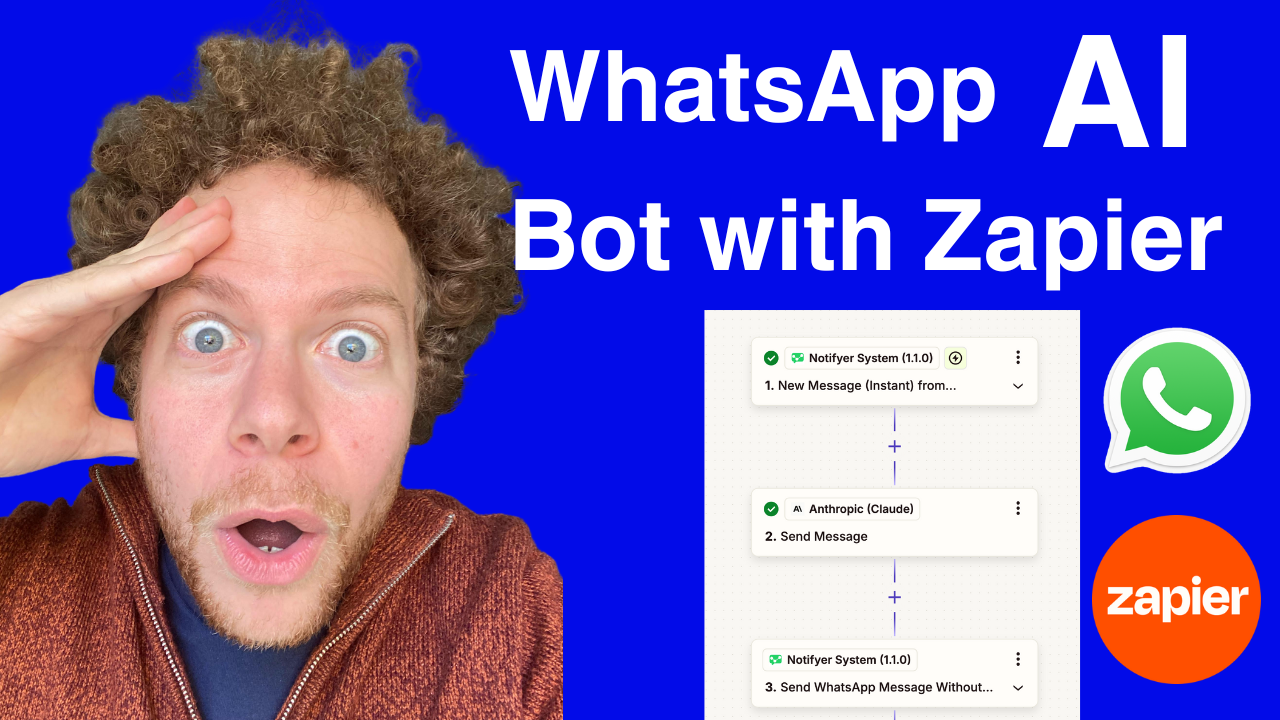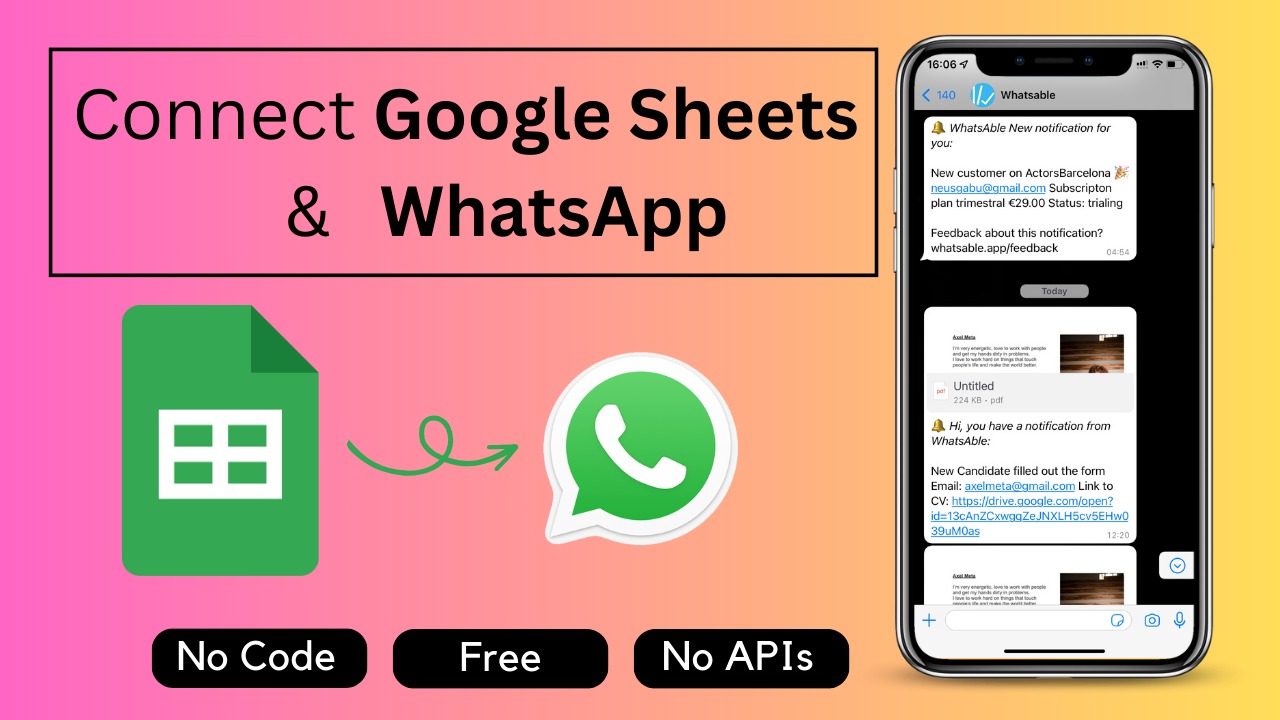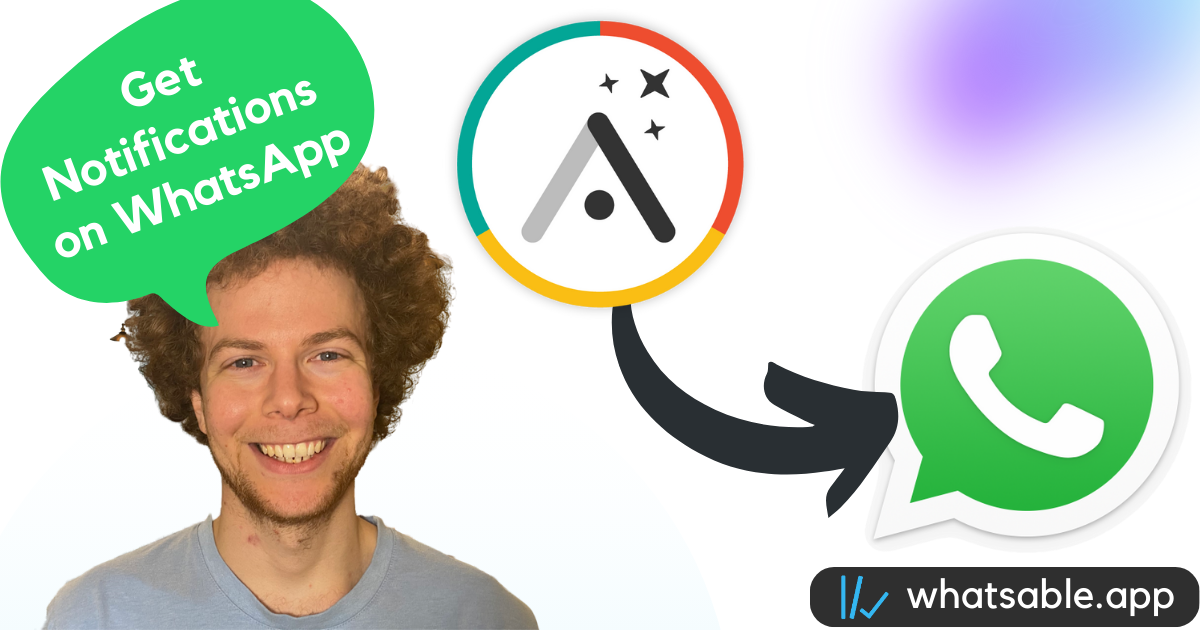Do you want to keep your CRM updated with customer conversations happening over WhatsApp? In this step-by-step guide, we'll show you how to automatically sync WhatsApp messages with your CRM system using Zapier and a WhatsApp API service. This integration ensures your team always has the latest customer communication history at their fingertips.
Why Sync WhatsApp Conversations with Your CRM?
Integrating your WhatsApp Business conversations with your CRM offers several benefits:
- Complete Customer History: Keep all customer interactions in one place
- Improved Team Collaboration: Everyone on your team can see the latest customer communications
- Better Customer Service: Provide more personalized responses based on conversation history
- Time Savings: Eliminate manual data entry and note-taking
- Enhanced Analytics: Analyze conversation patterns to improve your messaging
Setting Up the WhatsApp-to-CRM Integration
What You'll Need
- A CRM system (any CRM with API access will work)
- A Zapier account
- Access to a WhatsApp API service (we'll use Notifier System)
- Customer contact information in your CRM
Step 1: Prepare Your CRM
First, ensure your CRM has a field to store conversation history:
- Create a "Conversation" or "WhatsApp History" field in your CRM's contact records
- This field should be a text area large enough to store ongoing conversations
- Make sure this field is accessible via your CRM's API
Step 2: Set Up Your WhatsApp API Connection
To connect WhatsApp to your automation tools:
- Sign up for an account at Notifier System (console.notifiersystem.com)
- Verify your WhatsApp business number
- Familiarize yourself with the dashboard and messaging options
Step 3: Create Your Zap Trigger for Incoming Messages
Now, set up Zapier to detect when customers message you:
- Log into your Zapier account and click "Create Zap"
- Search for "Notifier System" as your trigger app
- Select "New Message from Recipient" as the trigger event
- Connect your Notifier System account
- Test the trigger to ensure it works properly
This trigger activates whenever a customer sends a message to your WhatsApp number.
Step 4: Set Up CRM Search Action
Next, configure Zapier to find the customer in your CRM:
- Add an action step to your Zap
- Select your CRM platform as the app
- Choose "Find Record" or "Search" as the action
- Configure the search criteria to look for the customer's phone number
- Use the "Phone Number" variable from the Notifier System trigger
This step ensures the automation finds the correct customer record to update.
Step 5: Update the CRM Record with Conversation History
Now, configure the final step to update your CRM:
- Add another action to your Zap
- Select your CRM as the app again
- Choose "Update Record" as the action
- Select the record found in the previous step
- Map the "Conversation Paragraph" variable from Notifier System to your conversation history field
The "Conversation Paragraph" is a powerful feature that compiles the entire chat history between your business and the customer.
Step 6: Test Your Integration
Before going live:
- Publish your Zap
- Send a test message to your WhatsApp number
- Check your CRM to confirm the conversation appears in the correct field
- Verify that subsequent messages update the same field
Advanced Features and Tips
Formatting Conversation History
For better readability in your CRM:
- Consider using Zapier's Formatter tool to add timestamps
- Format the conversation with clear indicators for customer vs. business messages
- Append new messages to existing conversation history rather than overwriting
Adding Notification Alerts
Keep your team informed of new customer interactions:
- Add another action to your Zap to send email or Slack notifications
- Trigger notifications only for specific message types or keywords
- Include a direct link to the CRM record in the notification
Using Welcome Messages
Start the conversation history with a structured approach:
- Set up template messages in Notifier System for new contacts
- Include relevant information like customer name and inquiry type
- Create a separate Zap that triggers when new contacts are added to your CRM
Real-World Applications
This WhatsApp-CRM integration works exceptionally well for:
- Sales Teams: Track prospect conversations from initial inquiry to purchase
- Customer Support: Maintain detailed support conversation histories
- Account Management: Keep records of client communications and requests
- Marketing Campaigns: Monitor campaign response messages and engagement
Conclusion
By connecting your WhatsApp business conversations with your CRM, you create a seamless system that keeps customer information updated and accessible. This automation eliminates the need for manual data entry and ensures that your team always has the context they need to provide excellent service.
The entire setup takes just minutes to configure but saves hours of manual work while improving your customer communication tracking. Start implementing this integration today and watch how it transforms your team's ability to manage customer relationships effectively.