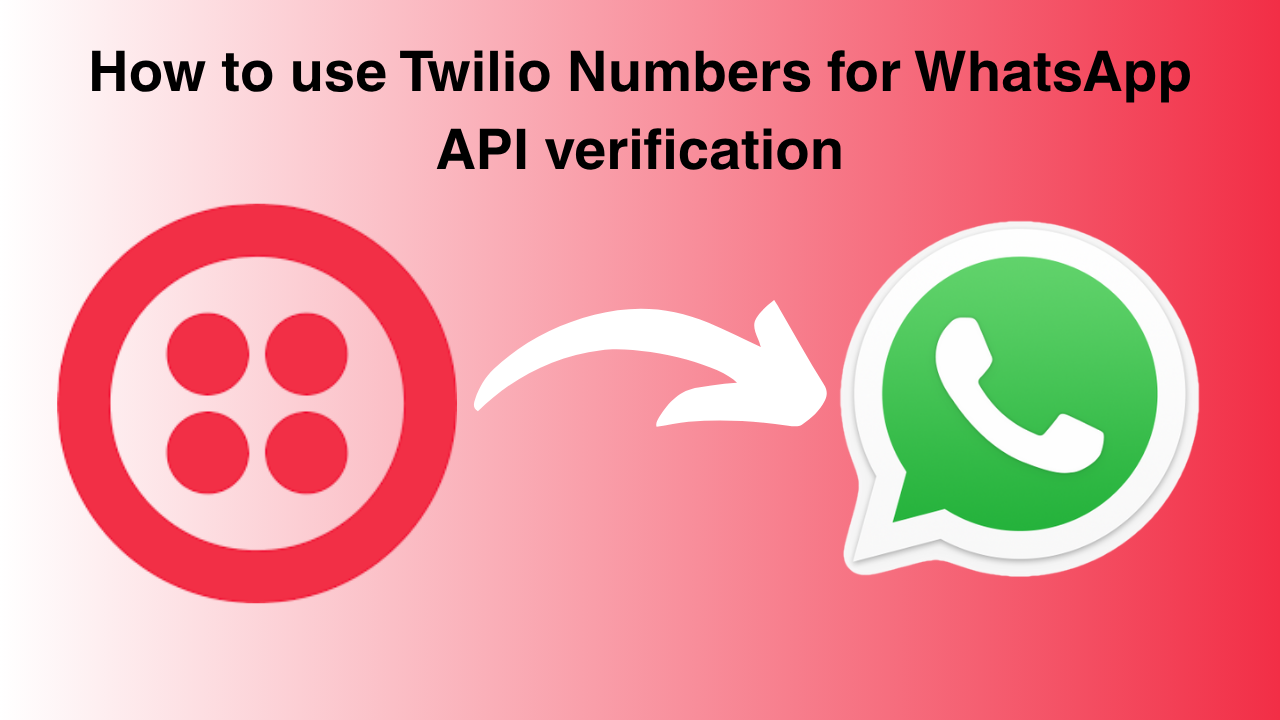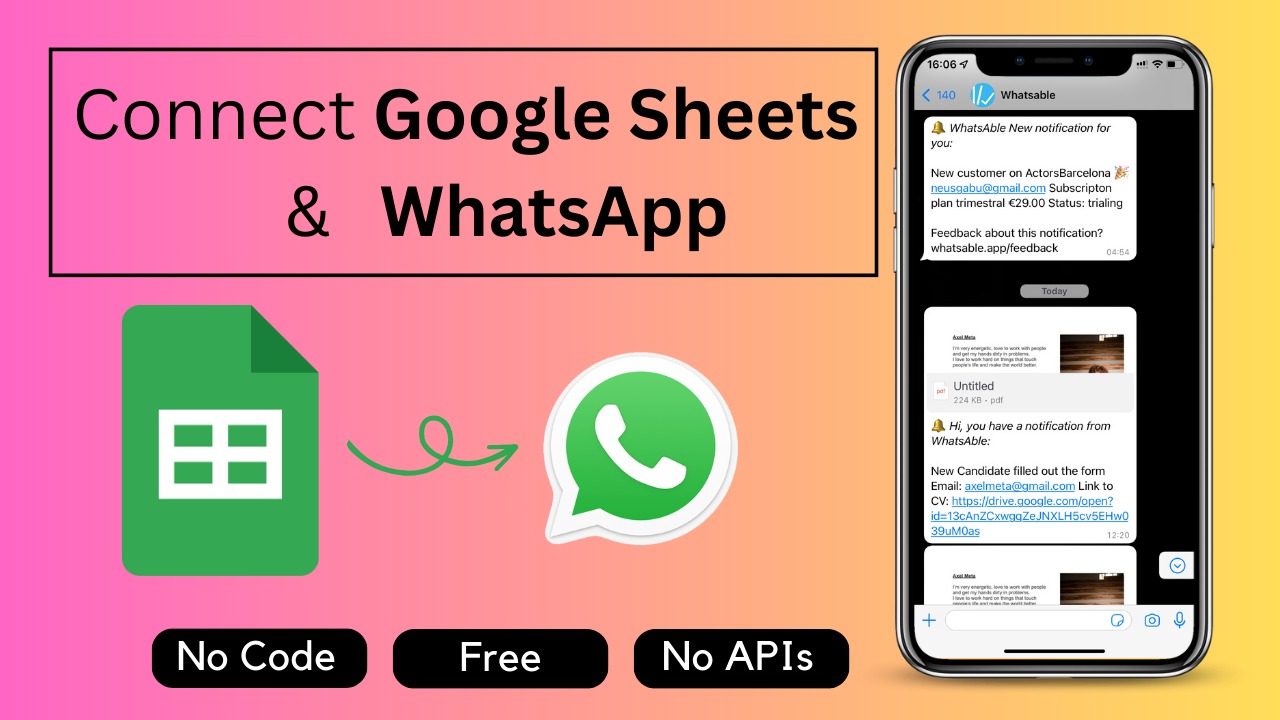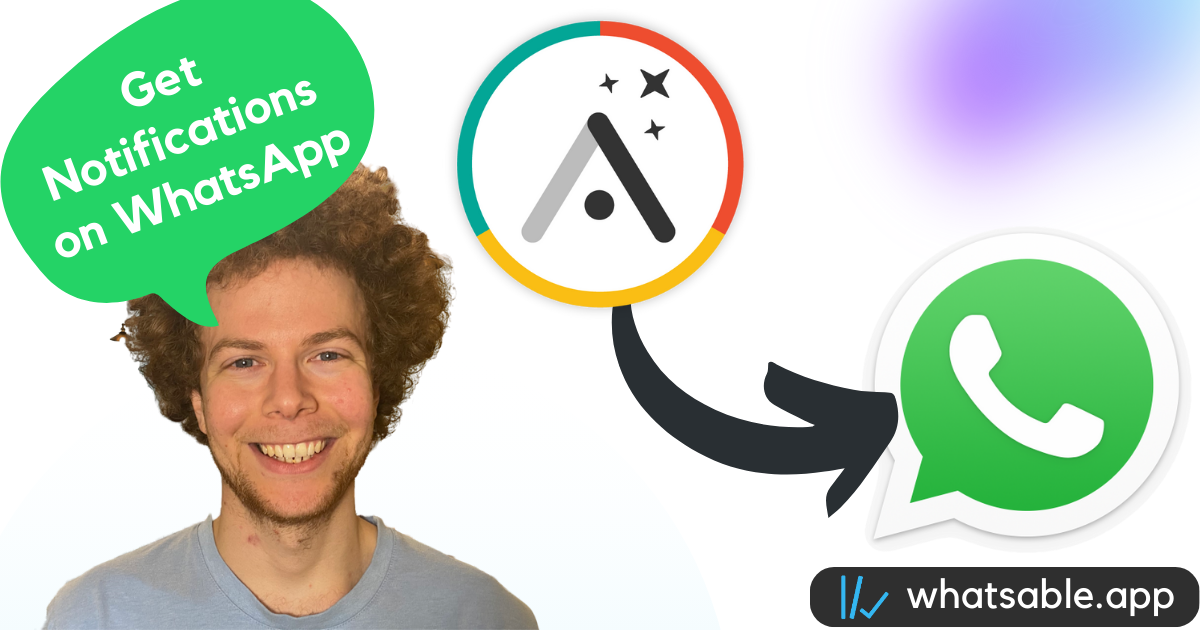Setting up WhatsApp API can be challenging, especially when it comes to phone number verification. One effective solution is using a Twilio number to handle the verification process seamlessly. This guide will show you exactly how to purchase a Twilio number and configure it to receive verification codes from Facebook for your WhatsApp Business API setup.
Why Use a Twilio Number for WhatsApp API Verification?
When setting up WhatsApp API through providers, you often need a phone number that can receive calls or SMS for verification. A Twilio number offers several advantages:
- Cost-effective: Only $1 per month
- Reliable verification: Ensures you receive Facebook verification codes
- One-time setup: Configure once and forget about it
- Call forwarding: Redirects verification calls to your personal number
- Professional separation: Keeps business API separate from personal WhatsApp
Step-by-Step Setup Process
Step 1: Purchase a Twilio Number
First, you'll need to buy a phone number from Twilio:
- Go to the Twilio Console and log into your account
- Navigate to "Explore Products" in the main menu
- Find and click on "Phone Numbers"
- Select "Buy a Number"
- Choose a number that suits your needs and complete the purchase
- Agree to the terms to activate your number
The entire process is straightforward and your number will be active immediately after purchase.
Step 2: Configure Your Twilio Number
Once you have your number, you need to set up call forwarding:
- Click "Configure" next to your newly purchased number
- In the webhook configuration section, you'll need to add a redirect URL
- Use this format for the webhook URL, replacing with your personal phone number:
- Include your country code (e.g., +1 for US numbers)
- Make sure it's a number where you can receive calls
- Apply the same phone number configuration in both webhook fields
- Click "Save Configuration" to apply the settings
This configuration ensures that any calls to your Twilio number get forwarded to your personal phone.
Step 3: Connect with Your WhatsApp API Provider
Now you can proceed with your WhatsApp API setup:
- Go to your chosen WhatsApp API provider (such as Notifier System)
- Begin the connection process with WhatsApp API
- Follow the standard setup flow until you reach the phone number verification step
Step 4: Complete Facebook Verification
When Facebook asks for phone number verification:
- Enter your Twilio number (not your personal number)
- Choose "Phone Call" instead of SMS for verification when given the option
- Facebook will call your Twilio number
- The call will automatically forward to your personal phone
- Answer the call and note down the verification code
- Enter the code in the Facebook verification interface
Important Tips for Success
Choose Phone Call Over SMS
When Facebook offers verification options, always select phone call verification rather than SMS. Phone calls are more reliable and less likely to have delivery issues compared to SMS messages.
Double-Check Your Phone Number
Make sure the personal phone number you configure in Twilio includes the correct country code and is a number where you can reliably receive calls. This is crucial for the verification process to work.
One-Time Setup
Remember that this is a one-time configuration. Once your WhatsApp API is verified and connected, you won't need to use the Twilio number for verification again. You can keep paying the monthly fee to maintain the number, but the heavy lifting is done.
Cost Considerations
The ongoing cost is minimal:
- Monthly fee: $1 per month for the Twilio number
- One-time setup: No additional charges for configuration
- Long-term value: Enables reliable WhatsApp API access for your business
Choosing the Right WhatsApp API Provider
When selecting a WhatsApp API provider, consider features like:
- Integration capabilities with automation tools like Zapier
- User-friendly interface similar to WhatsApp Web
- Mobile app access for managing messages on the go
- Bulk messaging and broadcast features
- CRM integrations for customer management
- Reliable customer support
Troubleshooting Common Issues
If you encounter problems during verification:
- Ensure your personal phone number has good reception
- Verify that the country code is correctly formatted in Twilio
- Try the verification process during business hours for better call quality
- Contact your WhatsApp API provider's support if issues persist
Conclusion
Using a Twilio number for WhatsApp API verification is a simple, cost-effective solution that ensures reliable access to Facebook's verification process. For just $1 per month, you get a professional setup that separates your business API operations from your personal WhatsApp account.
This method eliminates common verification headaches and provides a stable foundation for your WhatsApp business communications. Once configured, you can focus on leveraging WhatsApp API for customer engagement, automated messaging, and business growth.
Ready to set up your WhatsApp API with a Twilio number? Follow these steps and you'll have a verified business account in no time.